Another year, another bundle. Is Elements still the daddy?
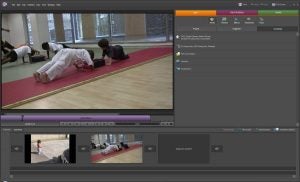
Adobe has been the dominant force in professional PC photo and video editing for the majority of the Windows era. But the company took quite a while to take the entry-level market seriously, particularly for video. Where the latest version numbers of Ulead Video Studio and Pinnacle Studio are now into double figures, Adobe Premiere Elements has only just reached its fourth iteration, with Photoshop Elements a mere two instalments older.
Still, considering Adobe’s unquestionable professional heritage, it was always going to be a player when it did finally turn its attention to the budget-conscious end of the scale. Both Premiere Elements and Photoshop Elements are now mature applications, with a healthy share of users. So the latest versions of both remain contenders as the software of choice for non-professional video and image editing.
”’Premiere Elements 4”’
Although originally based on Adobe’s flagship Premiere Pro video editing app, Elements has now diverged significantly from its look and feel. With a new interface for every new version, the latest iteration focuses on the video preview, giving it pride of place in the top left hand corner. The editing tools are now exclusively contained in the right-hand pane, with the timeline along the bottom as always. Adobe’s main aim with this latest redesign is to make the program more approachable for new users, claiming that Premiere Elements 4 can now take you from camcorder to output in as little as 15 minutes.
To help with this, the editing process has been simplified to three stages represented by colourful buttons in the top right-hand corner. The contents of the pane beneath then changes with context. However, the tasks aren’t very equally divided. The edit stage is where you will be spending most of your time, and this is subdivided into five categories. Aside from the usual media organisation, effects, transitions and titles, a new Themes category has been added. This is yet another nod to the new user. If you’re short on ideas, applying a Theme bundles together matched opening titles and closing credits, plus it also adds a selection of filters to your video. The Themes are matched to DVD menu templates, as well.
(centre)”’The interface has changed significantly again, with the emphasis much more on the large video preview window.”’(/centre)
However, we found a few of the filters included with the Themes were a little questionable. For example, a static lens flare looks very strange on any footage involving a camera move, and is best restricted to clips where the frame is steady. You also need to add your Theme at the right time – after ordering your clips on the timeline and trimming them, but before you add any of your own effects, as these will be overwritten when you add the Theme.
There were some reports of incompatibility between last year’s Elements applications and Windows Vista, but this version is designed to be compatible. We had one or two issues when we tested the software on Vista, but we were using a press beta. Overall, as much as we love Adobe Premiere Pro’s interface for the experienced professional user, Premiere Elements is much better suited for the beginner now that it has taken its own course. So here Adobe has fulfilled its 15-minute claim.
However, one area where Adobe has oversimplified things, or at least hidden them too much, is the Properties panel. This is still available, but now you have to select a small Edit Effects button within the Effects mode of the Edit stage to get to it. If our description of its location sounds complicated, then that in itself shows how hard it is to find. Considering that it contains basic image enhancement, motion control and opacity, calling it Edit Effects is rather misleading, too.
Elements 4 doesn’t actually include that much in the way of new effects capabilities. But it does bundle a fine selection of third-party plug-ins from NewBlueFX, including ten filters and 29 transitions. The titler now also offers a selection of animation presets, which go from simple fades to special effects such as twists and ripples, although they are all two dimensional.
(centre)”’At last, Premiere Elements offers live audio mixing – but you still can’t mix your own 5.1 Dolby Digital surround soundtrack.”’(/centre)
Audio provision has been enhanced considerably, though. A fully fledged Audio Mixer is now available at last, which can be used for live mixing as you preview your project. The results will then be recorded onto the audio rubber bands on the timeline. But Elements still lacks the ability to mix a 5.1 surround soundtrack, even if you can burn Dolby Digital audio to disc. Both Ulead Video Studio and Pinnacle Studio have offered surround mixing for quite a few versions now. At least Adobe has added a consolation prize in the form of a utility to make editing in time with music easier. Simply place your music file on the timeline, select it and choose Detect Beats. The software will then analyse the sound and add markers to the timeline, which can then be used to time your cuts and effects.
With video distribution in a period of rapid change at the moment, it’s no surprise to see this is another area where Adobe has made some significant changes to Premiere Elements 4. The built-in disc authoring now includes the ability to burn to Blu-ray, although not HD-DVD. Both H.264 and MPEG-2 video encoding are available, but you can’t control the bit-rate, just ask the encoder to fit your video into the available space.
In these YouTube days, the other new option is naturally online video. Premiere Elements has been able to burn Web-friendly formats since it first arrived. But now that Macromedia is part of the Adobe stable, encoding to Flash video has been built in too. Adobe has also integrated FTP upload abilities, so you can either post straight to your own website in Flash 7 or 8 formats, or directly to your YouTube account, with an optimised preset included. Unfortunately, the latter ability appeared to be broken in our press beta, so we can’t report on how well it deals with YouTube categories and keywords.
So far, Premiere Elements 4 sounds like a pretty healthy choice whether you’re a newcomer or an old hand, with comprehensive editing and output abilities, and plenty of editing control. However, we did find one area for concern. As regular readers of the camcorders section on TrustedReviews will have noticed, high-definition camcorders using the AVCHD format have been arriving thick and fast from Sony and Panasonic, with Canon not far behind. So we fully expected Premiere Elements 4 to support this format, as it is fast becoming the standard for consumer HD cameras. But our testing using a Sony HDR-SR8E drew a blank – the software wouldn’t detect the video on the camcorder itself, nor could it import the MPEG files when transferred to the hard disk using Sony’s Motion Picture Browser utility.
(centre)”’Output options now include writing to Blu-ray disc with either H.264 or MPEG-2 video encoding.”’(/centre)
Considering that Pinnacle Studio 11 Plus and Ulead Video Studio 11 Plus are both fully capable of importing and editing video from AVCHD camcorders, this is a major blot on Adobe’s copybook. Although we still recommend Premiere Elements 4 if you’re using a standard definition or HDV camcorder, AVCHD early adopters will be sorely disappointed. In this case, you may find yourself looking elsewhere. We hope Adobe rectifies the situation with a patch sometime soon, but it will more likely be a feature in Premiere Elements 5 – and another year is a long time to wait.
If Premiere Elements 4 is now well on its way to being entirely separated from its professional namesake, Photoshop Elements 6 has gone even further. There is still plenty of big brother Photoshop’s editing power available, but with the sixth iteration the interface is even more streamlined for the new user than before. Like Premiere Elements 4, tasks have been simplified into categories represented by colourful buttons – with four options in the Organizer and three in the Editor. But a wizard-based Guided editing system is also available to take you through many of the more complicated tasks.
(centre)”’
You can now crop images within the Organizer, rather than having to load the full Edit application.”’(/centre)
The Organizer can import meta data with images, such as those created by your digital camera, and use this to create a Smart Album. This happens automatically, so you don’t need to do your own tagging to find photos taken with a specific camera or after a certain date. You can perform more image editing tasks within the Organizer itself now, too. On top of all the automatic photo enhancement filters added in previous versions of Elements, you can crop your images, saving you the time required to load them into the Editor.
When you do load the Editor, however, you will find some very handy and powerful new capabilities. A common problem for anyone who takes a lot of group portraits is when you shoot a series of photos, but none of them are perfect. Someone has been caught in mid blink in one picture, but someone else looked away from the camera in another. Photoshop Elements 6 borrows the Photomerge ability added to Photoshop CS3, so you can group similar photos together, line them up, then rub out part of the top one to reveal the one beneath – taking the best of each one and blending them. Carrying on this theme, the same Photomerge tool can be used to line up faces and blend features from one onto the other.
”’(centre)The Quick Selection Tool brings the abilities of the Magic Extractor into more ready reach within the main Elements interface.”’(/centre)
Both these are powered by Photoshop Elements’ Guided editing mode, which makes complex tasks like this easy to complete, so long as you follow the instructions closely. Photomerge has one other trick up its sleeve, although this one isn’t available in Guided editing mode. The same engine is used for creating panoramas from multiple shots. Although the ability to make panoramas isn’t new to Elements, the enhanced underlying engine means photos can be merged vertically as well as horizontally, or indeed in any direction.
The new Quick Selection Tool takes the abilities of Magic Extractor and makes them available within the main Elements interface without having to resort to a separate dialog. You simply click and drag over the areas you want, then press the Alt key and drag over areas you don’t. For those who don’t have a steady enough hand – or the time – to marquee a selection manually, the Quick Selection Tool gets the job done fast. We found it much easier to use than the Magic Extractor, even if the underlying engine is essentially the same.
”’(centre)Galleries are now Flash powered, so include eye-catching animations, and can be shared online or via optical disc.(/centre)”’
The output options have been enhanced, too. The Create stage found in both the Organizer and Editor leads you through wizards which help put together Photo Books, Calendars, Collages, Online Galleries and Slide Shows. In each case, tools, instructions and assets appear to guide you through the process, and your chosen images are lined up in a project bin along the bottom, ready for inclusion.
Creating an interactive gallery from multiple photos now takes full advantage of Flash empowerment. The gallery templates include animations, such as planes flying across and photos sliding in, and some user customisation if available. You can then burn the results to CD or DVD (if you have Premiere Elements 4 as well), or upload them to your website or the Photoshop Showcase service.
The Share section in the Organizer provides another route to all the various output options, including putting a Gallery online, emailing photos as attachments, or using Photo Mail, which fires up a built-in mail client for Windows Mail or Adobe’s own mail service. The Share area is also where you can Order Prints online via Kodak EasyShare, or burn to optical disc.
”’(centre)Photoshop CS3’s Photomerge engine has been integrated, and can be used for swapping faces between photos or creating seamless panoramas.(/centre)”’
Overall, Photoshop Elements 6 doesn’t feel like a huge upgrade. But it does have plenty of useful new tools and a more streamlined interface for the new user – which is clearly Adobe’s theme for its Elements products. The Photomerge facilities and Quick Selection Tool could sell you the upgrade on their own, though.
”’Verdict”’
Although you can buy both of these applications separately, the savings of buying the two together have meant that Adobe traditionally sells many more of the bundle than either one on its own. Of the two, Photoshop Elements has more new and enhanced features, although both are even easier for the newcomer to get to grips with than their predecessors. Neither app feels like a huge update compared to the last versions, but we still expect Adobe to sell heaps of copies of this bundle. If you don’t have decent photo or video editing software, or you have an Elements bundle a few versions old, there is plenty here to tempt you.
The post Adobe Photoshop Elements 6 and Premiere Elements 4 Bundle Review appeared first on Trusted Reviews.
Author: James Morris
This article comes from Trusted Reviews and can be read on the original site.
